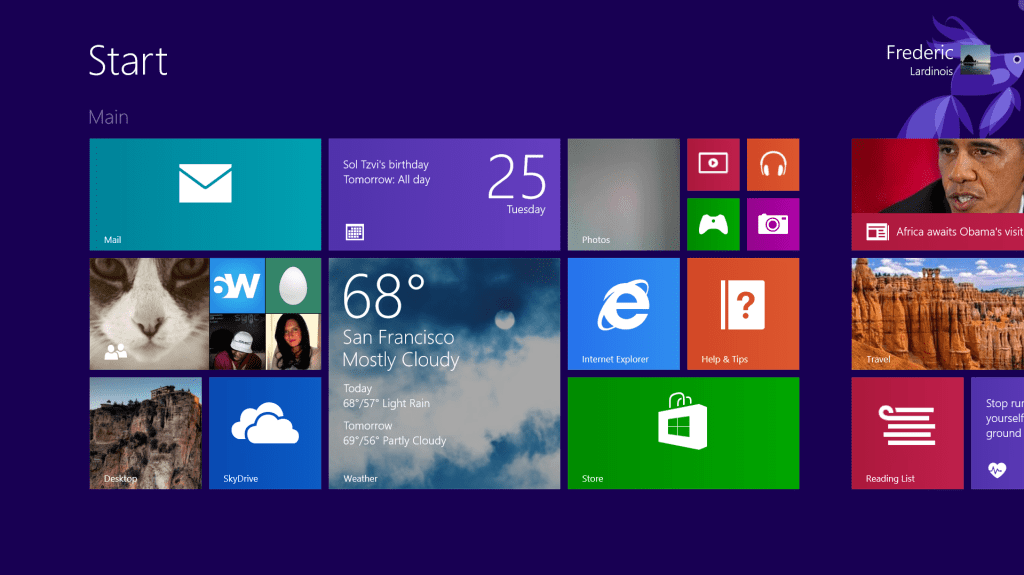 விண்டோஸ் 8 ஆனது பல மாற்றங்களுடன் வெளிவந்து இருக்கிறது . இதன் முந்தைய பதிப்புகளை விட இதில் அதிக வடிவமைப்பு மாற்றங்களை தன்னகத்தே கொண்டு உள்ளது. அதில் மிக முக்கியமானது அதன் Start Menu ஆகும். இதை உபயோகிப்பது ச்ற்று கடினமாக இருக்கின்ற போது மைக்ரோசொப்ட் நிறுவனமானது இதை பற்றி தெரிவிக்கையில் அதன் பாவனையாளர்கள் அதனை அதிகம் உபயோகிப்பது இல்லை என்பது அந்த நிறுவனத்தின் கருத்தாகும். ஆனால் அதன் பாவணையாளைகளின் கருத்தோ வேறு அதாவது அவர்களின் பார்வையில் புதிய Start Menu ஆனது பாவனைக்கு சற்று கடினமானது என்பதாகும். இதனை தீர்க்க ஒரு வழி இருக்கிறது. கீழே காட்டப்பட்டுள்ள 6 மென்பொருட்களில் எதையேனும் ஒன்றை நிறுவுவதன் மூலம் பழைய Start Menu வை பெற்றுக்கொள்ளலாம்.
விண்டோஸ் 8 ஆனது பல மாற்றங்களுடன் வெளிவந்து இருக்கிறது . இதன் முந்தைய பதிப்புகளை விட இதில் அதிக வடிவமைப்பு மாற்றங்களை தன்னகத்தே கொண்டு உள்ளது. அதில் மிக முக்கியமானது அதன் Start Menu ஆகும். இதை உபயோகிப்பது ச்ற்று கடினமாக இருக்கின்ற போது மைக்ரோசொப்ட் நிறுவனமானது இதை பற்றி தெரிவிக்கையில் அதன் பாவனையாளர்கள் அதனை அதிகம் உபயோகிப்பது இல்லை என்பது அந்த நிறுவனத்தின் கருத்தாகும். ஆனால் அதன் பாவணையாளைகளின் கருத்தோ வேறு அதாவது அவர்களின் பார்வையில் புதிய Start Menu ஆனது பாவனைக்கு சற்று கடினமானது என்பதாகும். இதனை தீர்க்க ஒரு வழி இருக்கிறது. கீழே காட்டப்பட்டுள்ள 6 மென்பொருட்களில் எதையேனும் ஒன்றை நிறுவுவதன் மூலம் பழைய Start Menu வை பெற்றுக்கொள்ளலாம்.
1. Classic Shell
Classic Shell does an excellent job of restoring the Start Menu to Windows 8. In many ways it looks and feels just like previous editions, with Search and Run boxes, a Recent Items menu, a familiar shutdown menu, and more.You also get useful extras, like a menu of your Windows 8 apps - so you can launch them directly from the desktop - and the ability to switch to the Start screen with a click.

2. StartW8
Installing StartW8 gives you a Windows 8-style button rather than the usual orb, but click it and everything else looks very familiar: search box, All Programs and Shutdown menu, recently launched programs, common system folders (Computer, Control Panel) and so on.There are some useful optional extras, too, including the ability to automatically switch to the desktop after signing in, and ignore the lower-level hot button corner.

3. Start Menu 8
As you'll guess from the name, Start Menu 8 is mostly about bringing back the Start menu to Windows 8. And it mostly does this very well.The menu looked and behaved just as we expected, and you can even choose your preferred Start Button from one of six options.

4. ViStart
ViStart gains major black marks immediately by the way it tries to force toolbars and browser tweaks on you as a part of the setup process.It is possible to bypass these "extras", though, and if you manage that then the program works quite well.ViStart can skip the Start Screen, booting you to the desktop; you're able to disable selected Windows 8 hot corners; and the interface is very configurable (you can choose your Start button, the menu style, decide which links go where, and more).

5. Power8
Power8 doesn't add a regular Start orb by default (the button you get is much smaller), and its Start menu also looks a little different.The power options are displayed one above the other, rather than hidden in a menu, for instance (good for faster access, bad for their heavy use of screen real estate), and the developers themselves say the "All Programs" menu is intended to reproduce the "XP & 98" look than Windows 7.

6. Pokki
Most Start Menu replacements aim only to reproduce what has gone before, but Pokki is more ambitious - it tries to make something better.There's a big smartphone-like area for your favourite apps, for instance. And it's easy to pin programs there, just by clicking a star icon to their right.
The Search box is faster, too - start typing and matching apps, files and folders appear immediately.















0 comments:
Post a Comment